OPTCG Card Manager 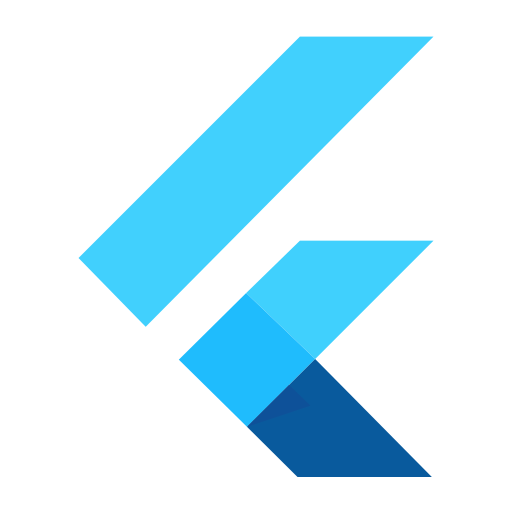
Mobile App, um deine One Piece Trading Cards zu scannen, zu verwalten und zu durchsuchen. Bis 03.10.2023 kann man die aktuellste Version 1.1.0 oder gegebenenfalls aktueller von der Readme Sektion Installation direkt downloaden.
Readme
One Piece TCG Card Manager
Foreword
There are a couple of online card/deck manager apps out there. But most of them didn’t fit my needs as it misses the simplicity to add cards easily. You need to search for them and add them manually, like you need to do it on nakamadecks.com.
Searching every card online and add them to my collection was too cumbersome. Furthermore I was going to complete my collection by having at least 4 non alt cards of each to always be able to create a certain deck without buying cards online and wait for them to arrive everytime. Looking out for cards to complete my collection in a local shop also got pretty annoying, when searching thousands of cards not knowing how many I’ve got each of them. I needed a tool to easily add a card to my collection and search my collection at any time.
There comes OPTCG Card Manager!
Installation
This app is only for android devices at the moment.
Visit the releases page and download the latest optcg-card-manager.apk file to your android device. Then open the file (with installer).
There you go. You update the app on the same way.
Upsides and downsides
This are my personal ups and downs. Be free to add any doubts and concerns in the issue section.
Pro
- Adding cards works pretty fast by following Tips and tricks
- Searching cards works well with the refinded card filters
- Filtered cards give you a a nice overview of how many you have got
- By tapping on a card, you can investigate it more closely and
- You can add and remove cards from your collection in the single card view
Con
- All ressources are offline
- You are bound to the device on which you set your collection up
Tips and tricks
Let’s take a look on what you can do with the scanner. Sure you can scan a card by holding the device in your hand and go over each card you want to add, but there is a trick I figured out for efficiency:
- Put you mobile device on some elevated object like your card box, so that the camera has an optimal distance to the placing ground.
- Place a deck of cards beneath the camera and start scanning.
- Check wether the scanned card is correct and choose alternative art respectively. You can also change the number of cards you want to add. DO NOT ADD IT RIGHT NOW! Note: If the scanned card doesn’t match, press the right (dismiss) icon button.
- Now take the scanned card away and add it by pressing the left (accept) icon button. As you took it away, the next card is scanned immediately.
- Continue with scanning (3.) …
ATTENTION!
The scanner scans the cards ID on the bottom right of each card.